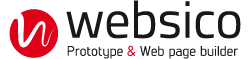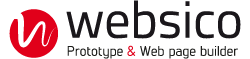Commands and tools
Access modes
- Normal mode, or visitor.
- Administration mode allows access to site administration.
- Exploration mode allows visitors to explore the construction of a site without any risk to it.
- Debug mode: shows and allows editing of code written in raw text component, without running it.
- Preview mode allows you to view a site before its publication as it will be after its publication.
The commands to change the mode
Three ways allow switching from one mode to another.
1/ Change the URL of the page in the address bar of your browser
- https://mysite.websico.net /pxx.html?mode=0 for normal
- https://mysite.websico.net /pxx.html?mode=1 for administration
- https://mysite.websico.net /pxx.html?mode=2 for preview
- https://mysite.websico.net /pxx.html?mode=3 for exploration
- https://mysite.websico.net /pxx.html?mode=4 for debug
2/ Click on the administration link

- Click: administration
- <Shift> + Click: preview
- <Alt> + Click: exploration
- <Alt> + <Shift> + Click: debug
To go back to normal mode from one of that modes, do the same command.
3/ Use the F12 key
- F12: administration
- <Shift> + F12: preview
- <Alt> + F12: exploration
- <Alt> + <Shift> + F12: debug
To go back to normal mode from one of that modes, do the same command.
In administration, exploration or debug mode
Toolbar buttons

Switch to preview mode

Switch to normal mode with
disconnection
Keyboard / mouse
- Click or Right Click or <Ctrl> + Click on the pointed element to select it and display its administration window. On a link you have to right or ctrl click.
- Double Click on the pointed element to access its style.
- <Enter> [1] or <Ctrl> + s to record a change (equivalent of the "Save" button).
- <Esc> to cancel an operation in progress (closing an administration window, to cancel a move ...)
- \n for a line break in components other than the rich text (title, image caption ...)
- <Ctrl> + c to copy the pointed element to the clipboard
- <Ctrl> + x to copy the pointed element to the clipboard and to delete it
- <Ctrl> + v to drag/drop the content of the clipboard
- <Ctrl> + mousemove to duplicate the pointed element
- <Tab> to point the block containing the pointed element
[1] Except during rich text editing.
Other controls
Numeric value


The value can be changed by dragging the scroll wheel left or right, or by using the input box. Where available, the default value is found by clicking on the X. When the control has the default value, this is indicated by a green circle instead of a red cross.
Option button

Inactive option

Active option
Drop-down list
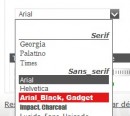
For multiple choices, such as styles or fonts, it uses a drop-down list with these features:
- Overflying the option changes in real time the concerned element when possible (eg choice of font).
- The list closes when the cursor leaves.